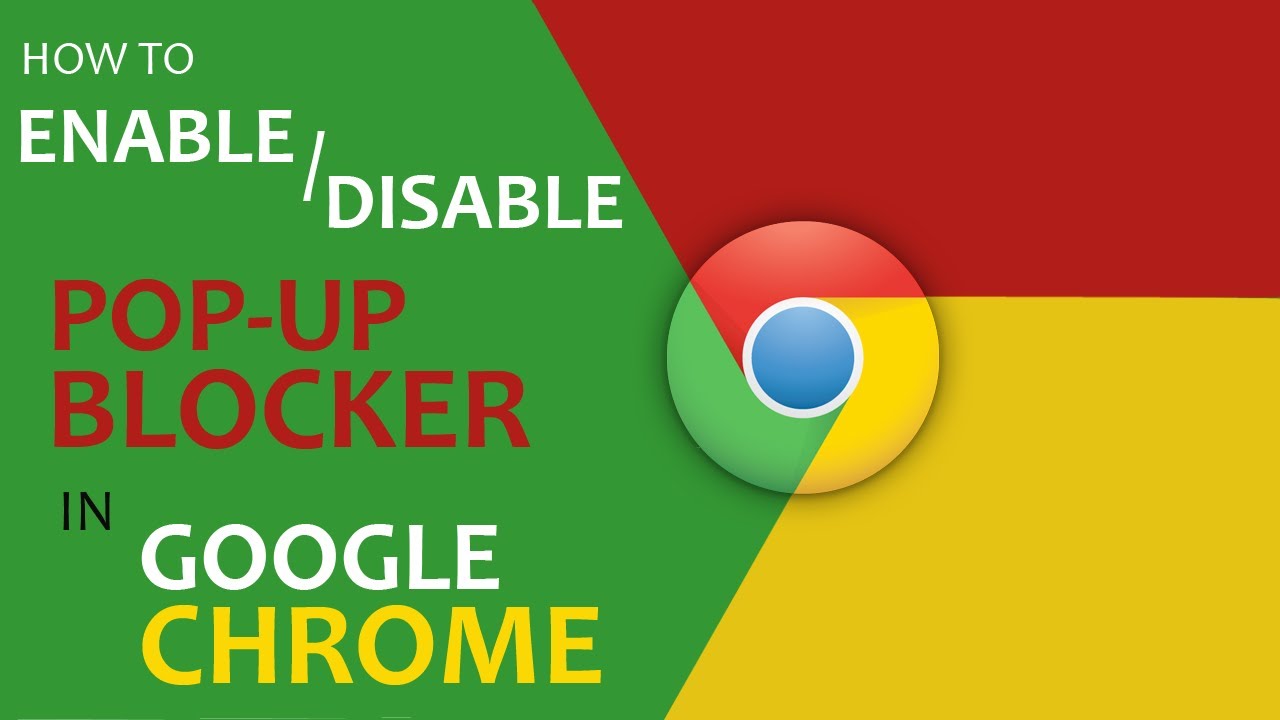
IF you are always using computer, internet and browser, you will know about popup. When you open a website in the computer browser, many popup windows are open several times, so you have a lot of trouble. When you consider a popup dangerous for your computer, you block them in your computer browser via pop-up blockers. However, these pop up blockers also block the popups you need.
Make your Chrome browser smart
For example, today I was opening a website to make one of my friend's driving license online, then the website was not being open because it was a popup block of my computer browser. As soon as I made my browser's pop up blockers Disable the website has been opened. If the popup computer is harmful to one side, then on the other hand it is also beneficial for us. Therefore it is very important to keep this information on how popup is disabled and enabled in the browser.
There are lots of popup blocker software and extensions in the internet world, with the help of which any computer user can turn off or turn on a popup in their computer browser. But very few users know that almost all of today's browser Inbuilt pop up blockers are available, allowing users to turn off or turn on the popup whenever they want in their browser.
#What is POP UP WINDOW
A popup window is an advertisement window that automatically opens during a web browsing window. A window that opens automatically during a web browsing, without informing the user. The popup window can be closed by the user with the help of your mouse cursor. These popup windows are like the coming guests, which are sometimes of work, sometimes without work. It is rarely done that some popup windows work, most of these popups damage the computer. .
Many users block a popup window that opens during the web browsing in web browser with the help of any software. But today I will tell you how to block popup window via web browser.
#How to Disable and Enable Pop Up in Google Chrome Browser
First open your Google Chrome browser and then open the setting by clicking on the three points which appear in the top corner on the right.
When the setting page opens, click on Scroll to Advance. After clicking Advance, you will see a lot of options, in which click the arrow next to Content Setting.
If you click the arrow next to Content Setting, you will see many options again, from which you click on the arrow next to the pop up.
After clicking on the pop up option, you will see the option of block. Now you can disable and enable pop up which opens in your browser here.












No comments:
Post a Comment